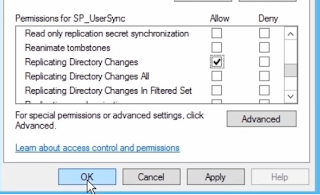Steps to grant this service account the permission to replicate the changes from SharePoint 2013 to Active Directory so follow these steps :
Monday, September 9, 2013
Replicating Directory Changes for SharePoint 2013 User Profile service account
Sunday, September 8, 2013
Excluded Folders from scanning in SharePoint 2013
These are the excluded folders from scanning by antivirus.
Ref :http://support.microsoft.com/kb/952167
- 15/Logs
- Microsoft Office Servers/15.0/Bin
- Microsoft Office Servers/15.0/Data
- Microsoft Office Servers/15.0/Logs
- Microsoft Office Servers/15.0/Synchronization Service
- Windows/System32/LogFiles
- Windows/SysWOW64/LogFiles
- [For each service accounts]
users/sp_service_accounts/AppData/Local/Temp
Ref :http://support.microsoft.com/kb/952167
Saturday, September 7, 2013
People Picker in SharePoint 2013
We can manage how to query users in People picker using stsadm as the following (You can run these commands in SharePoint Management Shell ) :
- To enable Cross Domain (One way )
stsadm -o setproprety -pn peoplepicker-searchadforests -pv "foreset:domain.com,domain\abc,password;domain:domain2.com,domain2\abc,password" -url http://domain.com - Only show certain users or groups
stsadm -o setsiteuseraccountdirectorypath -path "OU=Users,DC=Domain,DC=Com" -url http://domain.com - Only show Users in Site collection
stsadm -o setproperty -pn peoplepicker-onlysearchwithinsitecollection -pv yes -url http://domain - Only show enabled accounts (using filter)
stsadm -o setproperty -pn peoplepicker-searchadcustomfilter -pv "(*(objectCategory=person)(objectClass=user)(!userAccountControl:1.2.840.113556.1.4.803:=2))" -url http://domain - Only show Non AD accounts
stsadm -o setproperty -pn peoplepicker-nowindowsaccountsfornonwindowsauthenticationmode -pv yes -url http://domain
Office Web Apps with SharePoint 2013
Prerequisites to install Office Web Apps on a separate Server
- Joint to Domain
- Application Server and web Server Roles
- .Net Framework 3.5 , 4.5 Features
Install Office Web Apps
- Run the setup
- Create a Farm by using power shell
- New-OfficeWebAppsFarm -InternalURL http://ServerName -AllowHttp -EditingEnabledNote (You can configure -ExternalURL to access the site from load balance or from outside)
- Open http://ServerName/hosting/discovery and if you get a result then every thing is Ok
Note (to add a second server to Office Web Apps farm run the following after you install Office Web Apps New-OfficeWebAppsMachine -MachineTojoin "First Server FQDN Server Name" )
Integrate SharePoint 2013 with Office Web Apps
- Open SharePoint Management Shell
- Run the following :
- New-SPWOPIBinding -ServerName officeWebAppsServerName.domain.local -AllowHttp
Set-SPWOPIZone -Zone "internal-http" (because by default it's Https)
$c = Get-SPSecurityTokeyServiceConfgi
$c.AllowOAuthOverHttp = $true
$c.Update() - Test it from SharePoint site.
Steps to configure a Corporate Catalog
Steps to configure a corporate Catalog to host apps in SharePoint 2013 as following :
- Configure DNS to accept *.domain.com
- Open DNS
- Go to Forward Lookup Zones and right click and choose New zone...
- Click next and choose Primary zone and click Next
- keep the default settings and click next
- enter the zone name as for example "domain.local" and click next
- click next and then finish
- Right click on "domain.local" and choose New Alias (CNAME...)
- enter the alias name as "*" and enter the FQDN as for example "apps.domain.local" and then ok
- you can test the above steps by ping for example a111.domain.local
- Go to Central administration and click on manage services on server
- start App Management Service
- start Microsoft SharePoint Foundation Subscription Settings Service
- Go to Centeral adminisrration and click on manage service applications
- Create a New App Management Service Application
- run the following powershell commands (Can't create this service from UI)
- $a = New-SPSubscriptionSettingsServiceApplication -applicationPool $pool -Name "Subscription settings" -DatabaseName SubScriptionSettings
- New-SPSubscriptionSettingsServiceApplicationProxy -ServiceApplication $a
- Go to Central administration and click on Apps link
- click on Configure App URLs
- enter the app domain "domain.local' and prefix as "apps"
- click on Manage App Catalog and Create a new app catalog site and click OK
- create a site collection
- Go to Central administration and click on Apps link
- from here you can manage settings , permission and purshase apps from internet
Tips for SharePoint 2013
- Creating a Web application with classic mode has deprecated but still you can create it using power shell.
- SharePoint Designer Settings are configured from Central administration for web application scope and from site settings of Site collection for Site Collection scope.
- Custom List does not has Incoming email option.
- You can create a Custom Service Application Proxy Group for multiple web applications only by using power shell :
New-SPServiceApplicationProxyGroup "Custom_Proxy_Name" - To use SharePoint 2013 Workflow you need to install Windows Azure Workflow add-on and then run the following command in SharePoint server to Create a Service application
Register-SPWorkflowService - Guide for How to Configure Kerosene in SharePoint 2013
http://blog.blksthl.com/2012/09/26/the-first-kerberos-guide-for-sharepoint-2013-technicians/ - Create a trust between Farms in SharePoint 2013 using SPTrustedSecurityTokeyIssuer
http://blogs.technet.com/b/speschka/archive/2012/07/23/setting-up-an-oauth-trust-between-farms-in-sharepoint-2013.aspx - If you restore a Farm backup content and settings make sure User Profile sync job is not running because this will cause to failing the restoring.
- If you backup a site collection from UI then you can't edit the site during the backup process but you can via powershell -UseSqlSnapshot (need Enterprise SQL Server ) or -NoSiteLock to force it not to lock the site during backup process.
- You can use Machine translation with Managed Meta data.
- No need to install language packs to enable Managed Meta data to support multiple languages.
- Prerequisites log folder c:\Users\sp_farm\Appdata\local\temp\prerequisiteinstaller*.log
- You can't change Content Type hub URL after you added from UI and you can only change it from power shell
- Set-SPMetadataServiceApplication -Identity "<ServiceApplication>" -HubURI "<HubURI>"
- Make sure to allow connection in Web part security from Central administration when you want to connect between web parts.

- Guide for Rights Management in SharePoint 2013
http://blogs.office.com/b/sharepoint/archive/2012/11/09/what-s-new-with-information-rights-management-in-sharepoint-and-sharepoint-online.aspx
http://sp-vinod.blogspot.com/2013/08/configuring-information-rights.html - If you create a page based on friendly URL then you delete the term from Managed Metadata you need also to delete the page from the library to totally delete that link.
- /_layouts/15/osssearchresults.aspx only search inside the SharePoint site collection so if you have crawled file shared then you need to create Search Center to get results from there.
- Query Logging is Disable By Default.
- Get-SPLogEvent to read SharePoint Logs
- To merge multiple logs file from different server use
Merge-SPLogFile -Path c:\mylogs - To show logs in UI
Get-SPLogFile -File c:\mylogs -StartTime 1:30 | Select * | Out-GridView or Export-svc - SharePoint Active Directory in User Profile Service Just Import Profiles.
- Health Analyzer related to Usage Service Application.
- You can Set Global Search URL from Search Administration.
- To get list of fronted servers in the Farm
Get-SPServiceInstance | ? {$_.TypeName -eq 'Microsoft SharePoint Foundation web Application' -and $_.Status -eq 'Online'} - How to plan for Distrubuted Cache Service http://sharepoint-community.net/profiles/blogs/distributed-cache-appfabrikcache-on-sharepoint-server-2013-part-1
- It's recommanded to avoid running Distrubeted Cache service in Server which has Search , project ,SQL or excel services.
- You can create a site column directly from inline editing of the list
Host Name Site Collection in SharePoint 2013
Steps to create a Host Name Site collection in SharePoint 2013 :
- Open SharePoint Management Shell
- Run the Following Command
New-SPSite -Url "http://HostheaderForSiteCollection" -HostHeaderWebApplication "http://WebAppUrl" -Name "Test Name" -Template "sts#0" -OwnerAlias "domain\userDomain"
Friday, September 6, 2013
Steps to create DNS entry (A Record)
Wednesday, September 4, 2013
Open Port 1433 in Windows Firewall with Advanced Security
To open SQL port 1433 (or any port you configured) to enable SharePoint 2013 to communicate with SQL Server you need to do the following :
- Login to SQL Server
- Open Windows Firewall with Advanced Security
- In Inbound Rules .. Click New Rule
- Choose Port option and click Next
- Choose TCP option and insert the port (1433) and then click Next
- Choose Allow the connection option and click Next
- Only Check Domain option and click Next
- Inset a Name for the rule like 'SQL Server' and click Finish
Subscribe to:
Comments (Atom)